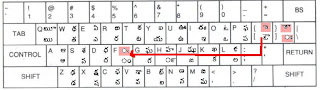Recently, I was returning from a trip to my native place by Train. My train was late by 45 minutes and I sat down on a platform bench. A middle aged woman was on the bench beside me. She said to me her relative's name and asked my help to place the call, while passing her mobile to me. I took the phone and searched for the contact, confirmed the name with her and then pressed the dial button and gave back the phone to her. I also noticed that the woman is a literate person, as she had in her hand a house warming invitation written in the form of Telugu Poems. As the indic language interfaces have appeared in the phones from Nokia, Samsung from 2005, I reflected for a while on the issues faced by people like her. I also thought about my other relatives, who have phones, but do not feel comfortable to use the phone for making calls or storing contacts. Though they have digital cell phones, they will key in the number as if they were using the Plain old telephone service of past. Many elders wait for their son/daughter to call them and never take the initiative to call on their own. I have seen people with good knowledge of English also fail to use the phone's features like SMS.
When I bought my first personal cell phone in 2005, I saw the Hindi letters printed alongside the English and Numerals on the keypad. I experimented briefly with Hindi interface for some time and switched back to English, as my mother tongue is Telugu and the same was not available on the phone. In my recent trip, I saw a Nokia phone 1650 with Telugu as language option. It is unfortunate that the keypad has Hindi lettering and not Telugu lettering even though the phone was sold in Andhra Pradesh, where Telugu is local language.
While trying to make a presentation for a conference on use of local languages for information sharing, I tried to search the net for information related to indic languages and cell phones on phone company sites, CDAC, TDIL and telecom service provider sites . What I got after extensive search was only a
Hindi user manual of Nokia 1108. I could not get a single snapshot of Nokia/Samsung phones with their Hindi language keypad even in their press releases. Some bloggers uploaded images of some sample phones with Hindi keypad, when they were blogging about some of the phones general features. As those images are copyrighted, I set out to make my own photographs of such phones. I also wanted to write an article of the Indian language interfaces so that other people can get benefit from my experience. So here is a brief note on Nokia and its approach to Indian language interfaces. I use Hindi alphabet to explain the interface, but advise the other indic language readers to transliterate this post into their language using sites like http://girgit.chitthajagat.in/ to see the approximate mapping of alphabets in their language.
First let us take a detailed look at key mapping for Nokia 1108 focussing on most common language alphabet. Please see the Hindi user manual cited above for additional letter mappings.
Nokia basic cellphones and their indian language keymapping
| Key | Language Keypad mapping |
| 1 | ँ ंः ् 1 |
| 2 | अ आ इ ई उ ऊ ऋ 2 |
| 3 | ऎ ए ऐ ऒ ओ औ 3 |
| 4 | क ख ग घ ङ 4 |
| 5 | च छ ज झ ञ 5 |
| 6 | ट ठ ड ढ ण 6 |
| 7 | त थ द ध न 7 |
| 8 | प फ ब भ म 8 |
| 9 | य र ल व श ष स ह 9 |
| * | Halanth form |
| 0 | Space |
| # | Switch input language mode and assist method |
Typing in the Indian language
Just like English, multiple key strokes are needed to input a letter from the alphabet. As the indian language alphabet is larger than English, 5 to 6 letters are mapped to a numeral key. Though entering indian language text may be tedious, people will realise the benefits in day to day usage. Now let me explain inputing text with the example of writing my first name Arjun (अर्जुन). First change the phone language to your language. Then from the menu select contacts and then add contact using soft buttons. Then you will see the input mode with your language on the top row of the display. In case you are not getting your language text, please experiment changing the input mode by pressing '#' key.
- The first letter is vowel and अ, select key 2 once.
- The second letter is a conjuct of र , ज and उ so press 9 twice, * one time (to form halanth which is required for connecting the consonants),5 three times and then 2 four times
- The third letter is consonant न, so press 7 five times. Then you will see अर्जुन.
Share your experiences of using the cell phone in native language. Please note that Hindi is not my mother tongue, so in case of any inadvertent mistakes in this post, please correct through a comment or let me know so that I can fix it.
I will write another post on the Samsung approach of indic language interface. Till then enjoy indic computing if you or your friend owns a Nokia phone supporting an indic language.